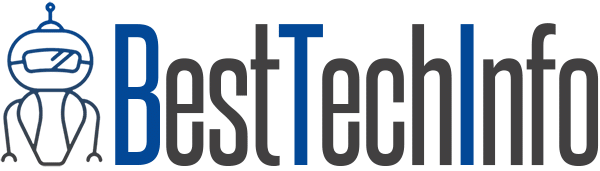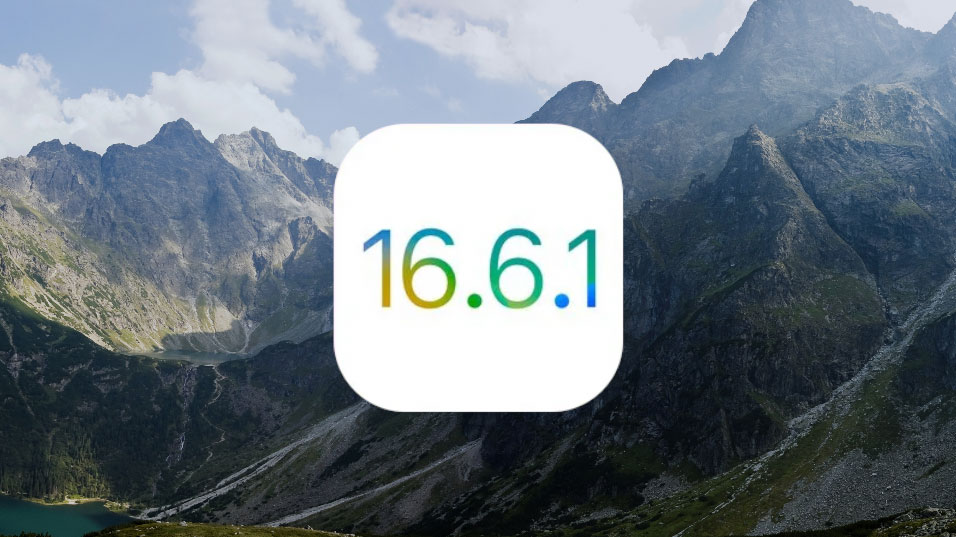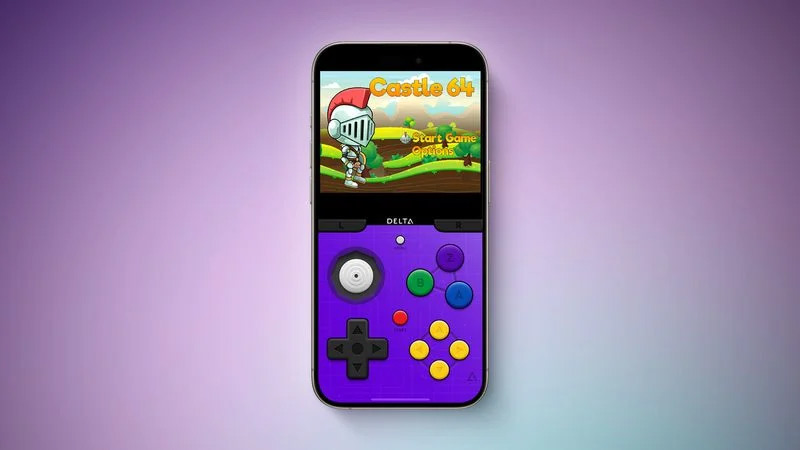 In a recent change of heart, Apple made exceptions to their App Store rules that now allow emulators! As a direct result of this change, the well known Delta emulator app is now available to download and install on all devices running iOS 17.
In a recent change of heart, Apple made exceptions to their App Store rules that now allow emulators! As a direct result of this change, the well known Delta emulator app is now available to download and install on all devices running iOS 17.
Delta iOS Emulator App Instructions
Let’s walkthrough how to use Delta in today’s simple guide.
Step 1: Download Delta from the App Store, available here after a short redirect:

Step 2: Download your GBA, NES, SNES, N64, Nintendo DS ROM(s)… This is very important: only download the ROMs for games you legally own. ROMs are meant to be backup/digital copies of games that you hold the physical copy of. For legal reasons, we will not link directly to the ROMs, but we will help you find the ROMs via the below redirector.
Step 3: After downloading ROMs in Safari, navigate to the download in the Files app. You can do this by either tapping on Safari download manager or by opening Files manually. Inside “on iPhone”, you will simply need to tap the .zip file for your ROM to unzip it and then tap it again to automatically open the ROM in Delta.
Step 4: That’s it! Enjoy your emulated games on iOS and have fun! Don’t forget that you can download all sorts of fun games you own and you can use cheats with them too!
In The EU? Get AltStore Pal!
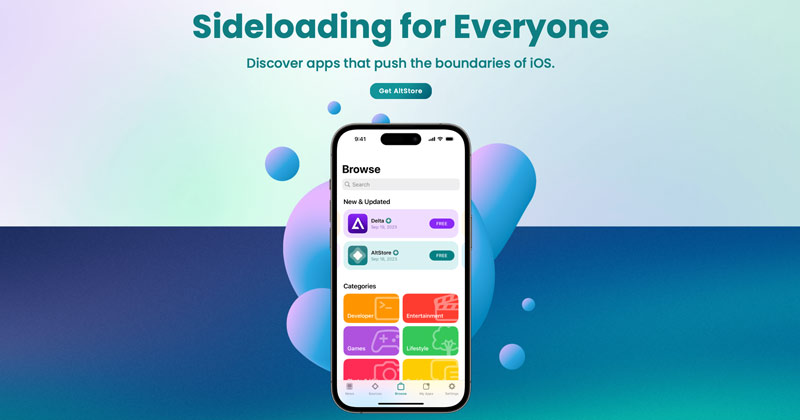
Are you in the European Union? If so, you won’t find Delta on your App Store. You’ll either need to register for a US Apple ID to download Delta through the US App Store or use AltStore Pal (linked here).