Downgrade iOS 12.1.3 to iOS 12.1.2 – 12.1.1 & Jailbreak Update!
How to Downgrade for Future Jailbreak
Downgrade iOS 12.1.3 to iOS 12.1.2 or 12.1.1 and Jailbreak Update – In the ever-changing world of iOS and jailbreaking, it can be difficult to know what to do. Do you update, do you downgrade, do you stay where you are? It’s though to know where you should be at any given time. Furthermore, not all versions of iOS 12 are created equal! For example, iOS 12.1.3 is much harder to jailbreak than iOS 12.1.2 and lower due to the vulnerabilities it patches. So to make things simple, it’s best to stay on iOS 12.1.2 OR EARLIER (the lower the better). To improve your odds of being able to jailbreak, today we’ll show you how to downgrade to iOS 12.1.2 or 12.1.1
What can Downgrade to iOS 12.1.1 / iOS 12.1.2?
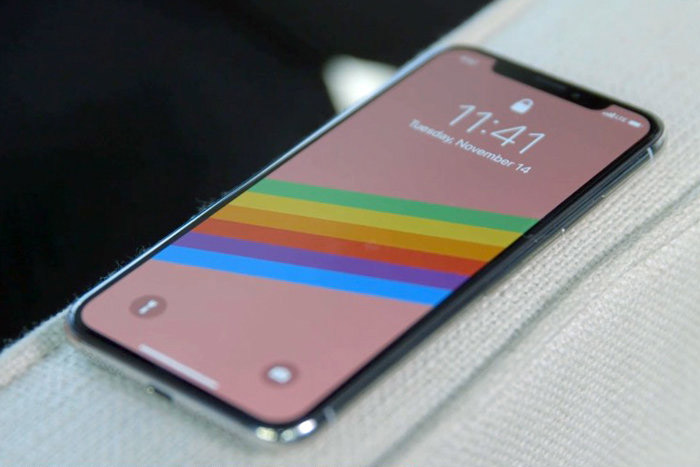
The following devices are all able to revert back to iOS 12.1.2 from iOS 12.1.3:
[adinserter block=”4″]- iPhone XS, XS Max, XR, iPhone X, 8 Pus, 8, 7 Plus, 7, SE, 6S Plus, 6S, 6 Plus, 6, and iPhone 5S
- iPad Air 2, Air 1st-gen, and the 5th-gen iPad
- iPad Mini 4, 3, and 2
- iPad Pro: all models
- iPod Touch 6th-gen
Downgrade Prerequisites
It’s imperative to mention that downgrades are only possible if Apple is still signing the target firmware (being either 12.1.1 or 12.1.2). Because of a number of security checks iTunes performs when restoring a device, Apple has to give the “go ahead” on their remote servers before the downgrade initiates. In other words, this guide will expire and will no longer function once Apple stops signing the two aforementioned versions of 12.1.x; it’s only a matter of time.
Downgrading and your Data

Note: not all data will remain on your device when going back to 12.1.x. This is a deterrent measure implemented by Apple to prevent people from downgrading. Anything that’s not saved in iCloud will be lost. We suggest enabling Messages in iCloud, iCloud Photo library, and other iCloud services before the downgrade process.
[adinserter block=”5″]Downgrade iOS 12.1.3 to 12.1.2
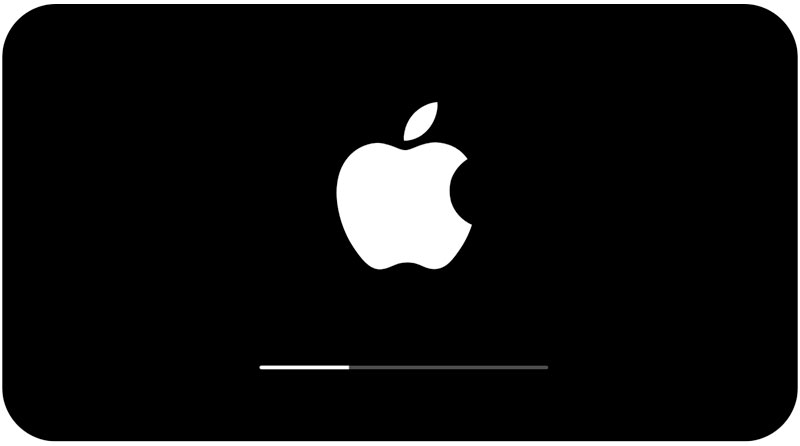
1. Download either the 12.1.1 or 12.1.2 IPSW and the latest version of iTunes from the download section listed below.
2. Connect your iOS device to your computer via a USB cable. Launch iTunes and ensure it recognizes your device. If it doesn’t, you’ll need to establish a connection by tapping “Trust” on-device and “Continue” inside iTunes.
3. Select the device section inside iTunes. Click “Check for Update” while holding the Shift key on Windows or the Option (alt) key on Mac. Select the iOS 12.1.x IPSW and click open. If you want the smoothest jailbreak however, simply hold down the same key and click “Restore” instead (just note if you choose this “Restore” option all data will be wiped).
4. Sit back and let the process complete. iTunes will perform a number of verifications and checks with Apple’s servers. Once finished, you’ll need to follow the on-device prompts to setup your device.
Congratulations, the downgrade iOS 12.1.2 / 12.1.1 process is complete! You’re now ready for an iOS 12 jailbreak, should one be released. Thank you for reading and stay tuned for more jailbreak updates. Follow us on social to stay in the loop (Twitter / Facebook).
Download iOS 12.1.x IPSW and iTunes
[adinserter block=”6″]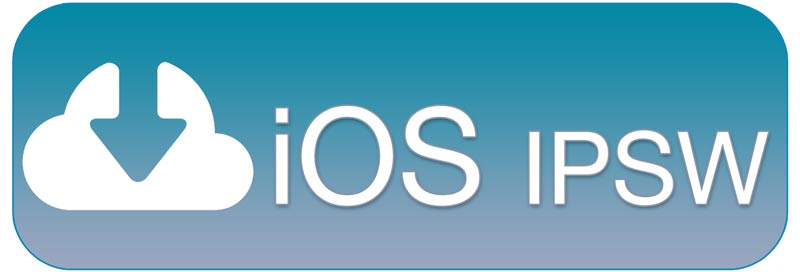
Download iOS 12.1.x IPSW by clicking here.
[adinserter block=”7″]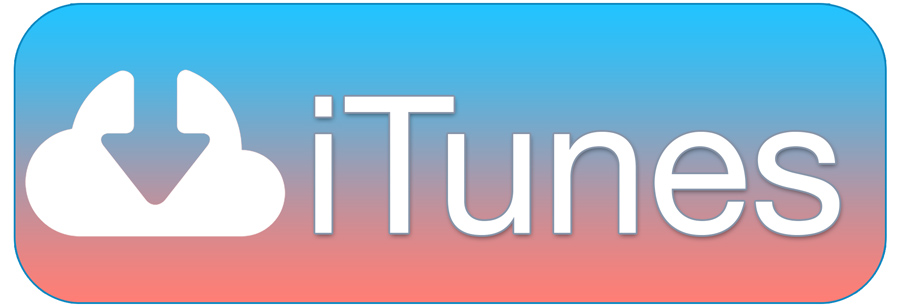

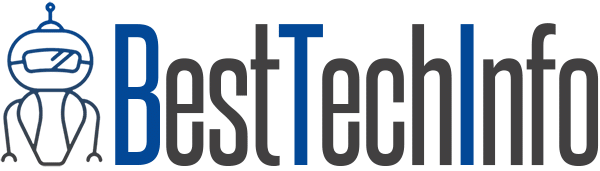
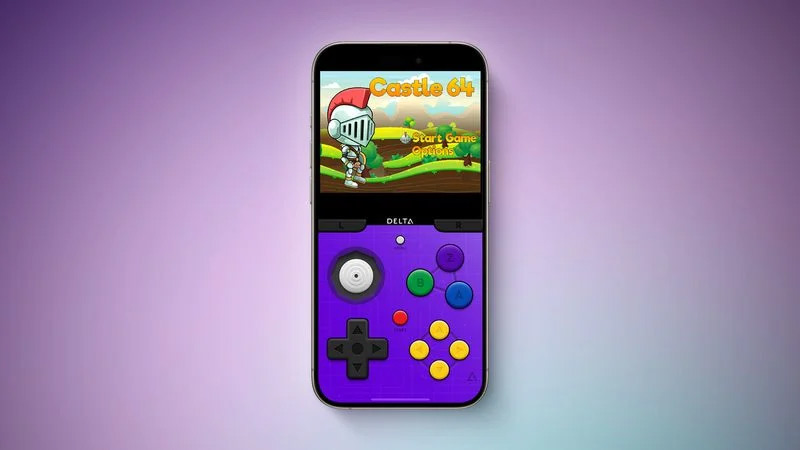

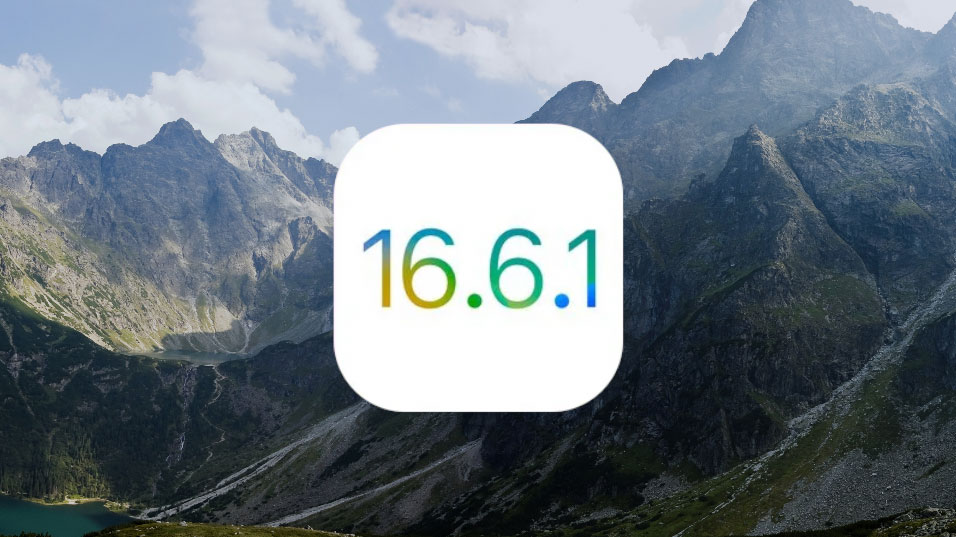

This is over. Apple stopped signing 12.1.1 beta 3 as of this morning March 6th 2019.
my iPhone 7 is on ios 12.1.3 and it won’t let me downgrade to ios 12.1.2 or ios 12.1.1. It says it’s unsigned
it should be 12.1.1 beta 3…
There’s more ads on here than New York City Times Square
i am on 12.0.1 should i upgrade to 12.1.*
씨팔놈
where is the link?
[spoiler title=” “]
I am facing an error 3194 while following the process on my iphone X which is running iOS 12.1.2
if this is still being signed can you please help me to solve this issue so that i can downgrade ASAP?
Thankyou
i have an iphone 7 on ios 12 can I jailbreak it ?
i can not Downgrade Always the same error Code 3194 apple stop signing the beta 2?
same error i am facing
Please help me bro
I have an iPhone XR on iOS 12.0.1. My question is am I on a food firmware for an iOS 12 jailbreak?
I have the iPhone XR on iOS 12.0.1. My question to you is am I on a good firmware for a jailbreak when it comes out for iOS 12
Yes
I downloaded and installed this beta and know i get a message every time i unlock my phone saying ‘A new iOS update is now available. Please update from the iOS 12 beta.’ How can i get this message to go away? I do not have a Profile for it under General -> Profiles.
You can install the tvOS beta profile on your device, which will block those prompts. Download it here: https://besttechinfo.com/download-ios-11.3.1-jailbreak-electra/
(scroll down to the bottom to find the link)
I installed the tv is profile and that did not resolve the issue. But thanks for the help.
I’m on 12.1 the final version is that ok ?
It’s better to stay on 12.1 final. You’re good to go when(?) a jailbreak is released.
im on ios 12.1.1 on iphone 7 and what to jb but cant get downgrade to work any tips ??
Apple made me upgrade to 12.1.1 due to issues I was having with my Apple Watch. So I went ahead and put this beta on just hoping that I could get rid of that message.