iOS 13 – 13.3 Jailbreak for A13 & A12 Released!
How to Jailbreak iOS 13.3 on A12 - A13: iOS 13 Downloads HERE (BOOKMARK)
YES! an iOS 13 jailbreak for A12 and A13 has been released. For A13, this includes the iPhone 11, 11 Pro, and 11 Pro Max. For A12, this would includes the iPhone XS Max, XS, XR, 2018 iPad Pro, and all other A12 iPad models. We repeat, the iOS 13 jailbreak for A12 – A13 devices is finally available! Best of all, you can jailbreak A13 and A12 on iOS 13.3 without a computer. This means you can now jailbreak A12 and A13 on iOS 13 – 13.3 for the first time! Unfortunately though, iOS 13.3.1 is not supported; it closes the primary kernel exploit. Sadly if you’re not on a supported firmware, you cannot jailbreak or downgrade until a new utility is released for iOS 13.3.1+.
Updated 02-25-19 – Unc0ver iOS 13 has been updated to include A11 (and lower) support. Like A12 and A13, this only supports up to iOS 13.3. If you’re running iOS 13.3.1 on the iPhone X, we recommend following our checkra1n jailbreak tutorial – click or tap here.
No Computer Jailbreak
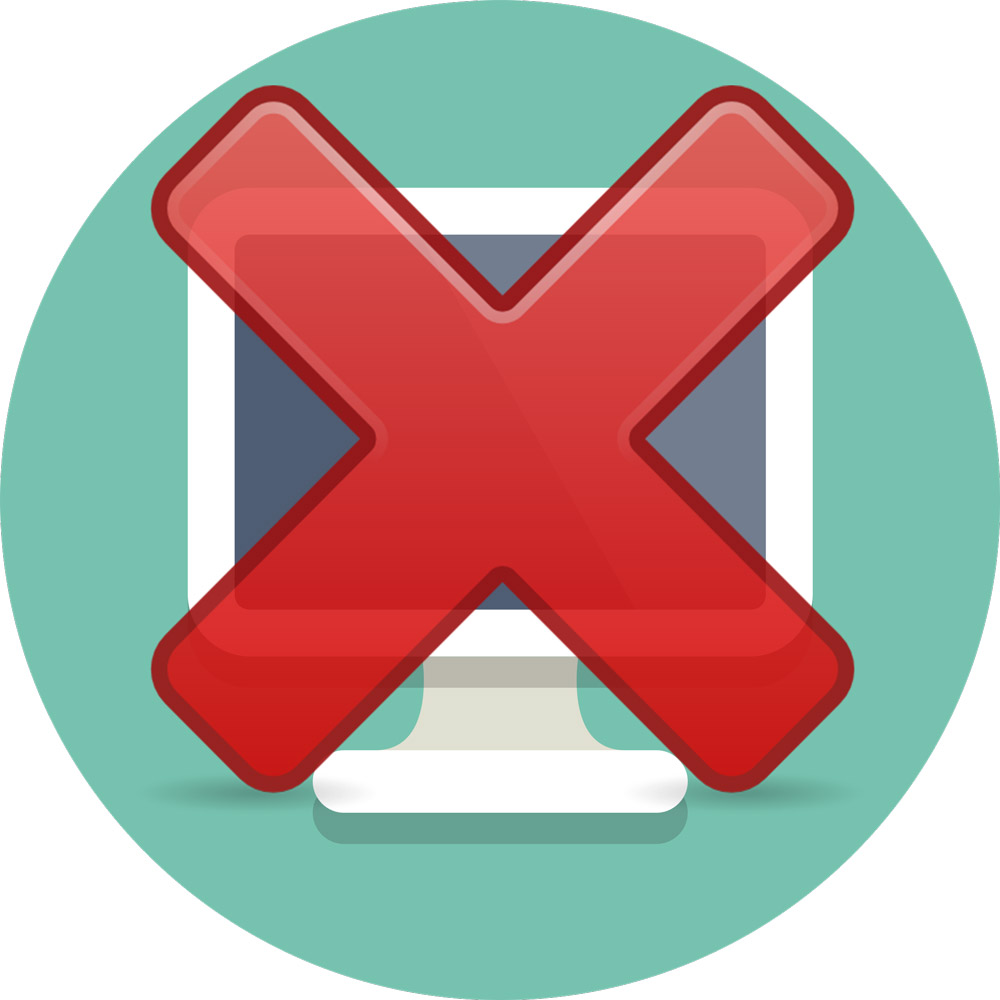
Also, as a prelude, while you can jailbreak without a computer, it’s not recommended. Reason being is that Apple made changes to the developer enterprise program (what’s used to jailbreak sans PC) that impact its reliability. Having said that, it may still work for you. To give it a shot, click the big red button listed below:
Jailbreak WITHOUT Computer – Not Recommended Method (CLICK HERE)
Install AltServer to Jailbreak on Windows or Mac
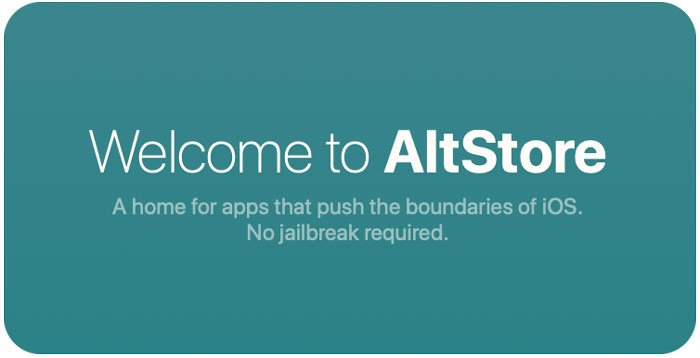
In order to jailbreak using the latest methods, we must first sideload unc0ver to our A12 / A13 device. To do this, we’re going to use AltServer and AltStore. Thankfully, the process is relatively simple, just a little involved.
Due to differing steps for accomplishing the same net result on both Windows and macOS, you’ll need to follow the first set of steps that corresponds to your computer’s OS. Windows instructions load by default. If you’re on macOS, simply click the “Mac Steps” below to switch operating system instructions.
[adinserter block=”4″]Step 1: This step is for Windows users only! You must download and install both iTunes and iCloud from Apple’s site. You cannot use the version of iTunes for the Microsoft Store. Links to both iCloud for Windows and the proper iTunes .exe can be found below.
Step 2: Open iCloud for Windows and ensure that it you have at least iCloud Drive and Bookmarks checked within the application.
Note: If you receive any errors trying to install either application, simply launch the “Add or remove programs” settings panel. You can access this panel by typing in “add or remove” to the right of the Start menu. Type “Apple” in the search field in the middle of the page. Click on each result, followed by “Modify” > “Repair” > “Next” for each piece of listed software.
Step 3: Download AltServer from AltStore. Open the .zip and launch the AltInstaller and follow the on-screen prompts to install it. You may also have to allow the application access through your firewall the first time you launch it; again, follow on-screen prompts. After you’ve downloaded and installed everything up to this point, restart your computer.
Step 4: Connect your A12 or A13 device to your computer via USB. Launch iTunes and ensure the connection is trusted. If your device isn’t listed and/or you don’t have the ability to backup or restore, you must trust the connection. In this instance, simply follow the on-screen prompts to do so.
Step 5: Click the arrow next to the time in the lower right of your toolbar to expand the running services panel. Click the AltServer logo (it looks like a triangle). Next, hover your mouse over “Install AltStore” and click on your device from the pop-out menu.
Step 6: Input your Apple ID when prompted. This information is neither collected nor stored, it’s merely passed to Apple’s servers for signing purposes.
Note: If you have two-factor authentication on your Apple ID, you must create an app-specific password. You can do so on Apple’s site (click here). Follow the above tutorial for a demo; it’s pretty easy though.
Step 1: Download AltServer from the link below and install it. Simply open the application and click “Open” when prompted. You can also move this to your Applications folder if you wish.
Step 2: Click the AltSever icon in the top menu bar (it looks like a triangle). Next, click “Install Mail Plug-in”. Follow the prompts and input your admin password when asked. Quit Mail if it’s open; it must be refreshed after installing the plugin.
Step 3: Open the default Mail application. If you haven’t logged into any email accounts, do so now with at least one. Next, click “Mail” in the top menu bar to the right of the Apple logo, followed by “Preferences…” Click the “Manage Plug-ins…” button. Toggle on “AltPlugin.mailbundle”. Click “Apply and Restart Mail”. Ensure that Mail reopens – we’ll need this for the next step.
note: if you don’t see the “Manage Plug-ins…” option inside Mail preferences, refer to the prior step to install the plug-in properly.
Step 4: Connect your A12 or A13 device to your computer via USB. Launch Finder and ensure the connection is trusted. If your device isn’t listed and/or you don’t have the ability to backup or restore, you must trust the connection. In this instance, simply follow the on-screen prompts to do so.
Step 5: Once more click the AltSever icon in the top menu bar (it looks like a triangle). Next, hover your mouse over “Install AltStore” and click on your device from the pop-out menu.
Step 6: Input your Apple ID when prompted. This information is neither collected nor stored, it’s merely passed to Apple’s servers for signing purposes.
Note: If you have two-factor authentication on your Apple ID, you must create an app-specific password. You can do so on Apple’s site (click here). Follow the above tutorial for a demo; it’s pretty easy though.
Install Unc0ver from AltStore – Mac & PC

Here is where the computer steps for both Mac and Windows re-join. If you own either, continue following the tutorial here.
Step 0.5: Trust the certificate you used to sign AltStore inside of Settings > General > Profiles & Device Management. Follow the on-screen prompts.
Step 1: Visit the official unc0ver jailbreak iOS 13.3 site on mobile Safari on your iOS 13 device. Remember to leave your device plugged into your computer via USB. To do this, visit this article on your iDevice and tap here. You can also refer to the download section listed below.
[adinserter block=”5″]Step 2: Tap the big blue “Download” button on the unc0ver jailbreak site, and tap “Download” on the ensuing pop-up.
Step 3: Tap the new download arrow that appears to the right of the address/search bar at the top of mobile Safari. Next, tap the Undecimus file that appears in the downloads pop-up. Tap the arrow in the top right to bring up the share sheet. Finally scroll over and tap the option to copy to AltStore.
Step 4: This will redirect you to the AltStore sign-in prompt on your iOS 13 device. Input the same Apple ID you used to sign the AltStore app on your computer. Again, the same thing applies, this information is neither collected nor stored, it’s merely passed to Apple’s servers for signing purposes.
Jailbreak iOS 13 – iOS 13.3 on A12 & A13

Now that we finally have unc0ver sideloaded, we can jailbreak iOS 13 through iOS 13.3! Thankfully, this is the (super) easy part. Just follow the three simple steps listed below”:
Step 1: Delete any pending OTA software updates your device may have attempted to auto install. This could be either iOS 13.3.1 or iOS 13.4 beta. To do this, navigate to Settings > General > iPhone Storage (this is dynamic based on your device). Find the software update, tap it, followed by “Delete Update”.
Step 2: Toggle on Airplane mode. This can be done either via Settings or Control Center. Once Airplane mode is enabled, reboot. To do this, hold down the home and volume down buttons together and then slide to power off. Next, after the screen is fully black, hold the side button until the Apple logo appears. Wait for the device to come back to the lock screen and unlock it.
Step 3: Open the A12 – A13 Unc0ver iOS 13.3 jailbreak app on your device and tap the jailbreak button. Tap ok to the prompt. Your device will reboot.
Step 4: Unlock your device, leaving it in Airplane mode, and open the Unc0ver jailbreak app once more. Tap the jailbreak button for a second time. Your device will respring. At this stage, the jailbreak iOS 13 – iOS 13.3 process is complete!
Computer Downloads: Unc0ver Jailbreak iOS 13.3
[adinserter block=”6″]Tap here on your iOS 13 device to download the unc0ver IPA.
[adinserter block=”7″]Click here to download AltServer for Windows or Mac.
Click here to download iTunes for Windows, straight from Apple.
(Note: you must scroll down and click “Windows” under “Looking for other versions?”)
Click here to download iCloud for Windows.
Thank you for following our tutorial to jailbreak iOS 13 – iOS 13.3. We hope you’ll follow us on social media for updates on new iOS 13 jailbreak tweaks, Unc0ver releases, future jailbreaks, and much more (Twitter / Facebook).
Jailbreak Status Refreshed on:

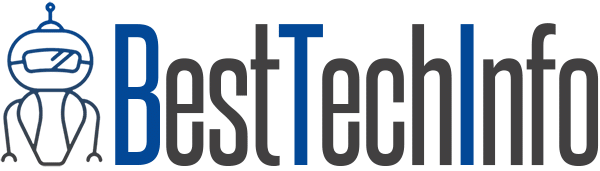

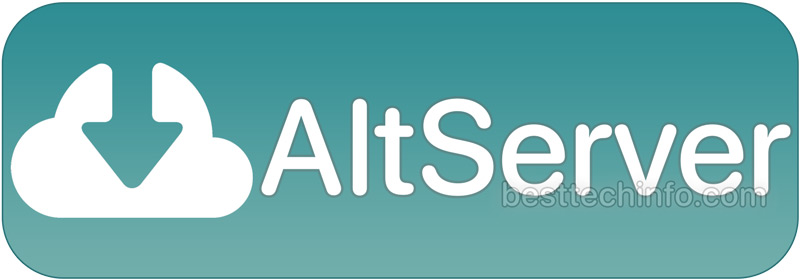
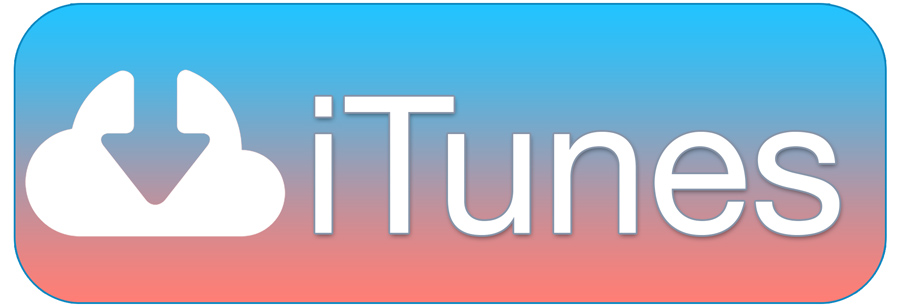





We know that IOS 13.3.0 is not signed now. But can we upgrade from the older version to this one?
ex. from 13.1.3 to 13.3.0
Then jailbreak?
In how many days the 13.3.1 jailbreak is coming for a12 and a13
Can you tell me when the 13.3.1 jailbreak is coming for a12 and a13 device
Hey ICU Can you tell me when the 13.3.1 jailbreak is coming for a12 and a13 device
Hey ICU Can you tell me when the 13.3.1 jailbreak is coming for a12 device
Iphone XR 13.1.2, Cydia doesn’t open, crashes without any image
I am on a iPhone 11 Pro max/ 13.2 fw/ unc0ver v4.0.3. The job app crashes every time. Help
enter airplane mode and reboot.
Hey iCrackUriDevice i think that the unc0ver jailbreak from Pwn20wnd on iOS 13.3 is The worst jailbreak that i ever used why do i say that because all the time my iPhone 7 always rebooting itself and it’s so true
11Pro uncover app crashes when I try to jailbreak. Help much appreciated.
Same I have 13.1.1 and it’s not working
This is ONLY for 13.3 and NOT for 13-13.3
Update your post. Unc0ver for A12/13 will be released within ~24hours
Is there any idea how long it will take? I’m kinda new to jailbreaking. It has always scared me, but I finally talked myself into it only to find out I can’t yet for the device I have. 🙁
I was wondering the same thing. I got an iPhone XR when updating from a Galaxy J3, so I’m used to the customisations you can do with Android. I have been on iOS 13 since the developer beta released way back in June, and I have been waiting for a jailbreak ever since. Currently, I am on iOS 13.1, and waiting eagerly for a jailbreak just like you. It really does feel like they’re taking forever, especially since a 12.4.1 jailbreak was released, with the exploit being comparable (I think) with iOS 13-13.1.3. If someone sees this who know why it’s taking so long when the exploit and jailbreak are released for an older version when the same exploit is compatible with the newer one? I would like to know, so I can have an estimation about how long it might take; because to me in my mind I feel that only a few minor compatibility changes would need to happen in this case.
There are new vulnerabilities being discovered weekly. I’d suggest Following @exploit3dguy on twitter for more updates on that. For the most part it’s about the safety of it. Extensive testing is done so that phones don’t get bricked in the process, and jailbreaks aren’t released unless it’s 100% completely safe. If you turn off automatic updates and give it a month or two most likely a jailbreak method will be released.
will there ever be a jailbreak or is it useless to wait in 13.1.3
its useless to update from 13.1.3 nothing really has changed 🙂
I’m just gone wait A13 iOS 13.1.3
Wait it’s coming m8