Download links for iOS 14 pubic beta are featured here. Simply enroll your Apple ID in Apple’s public beta program and download the profile. This page also features the availability status of Apple’s iOS 14 public beta.
[adinserter block=”4″]How to Install iOS 14 Public Beta
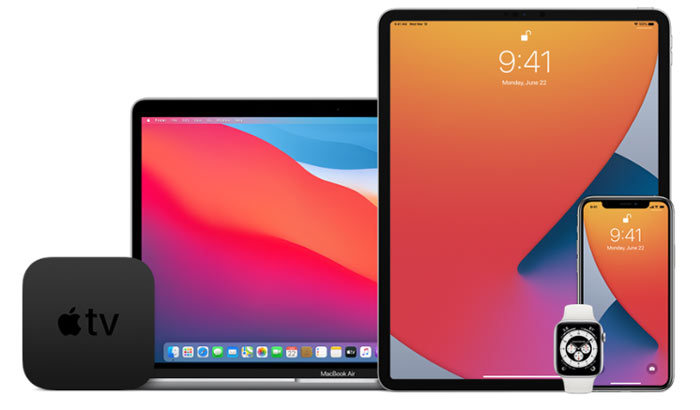
Step 1: Enroll your Apple ID in the public beta program. The link to do so is found below.
Step 2: Download the public beta profile for iOS 14 onto your device. Go to the Settings app and tap “Profile Downloaded” at the top. Tap “Install” three times to the prompts (inputting your passcode when asked) and reboot.
Step 3: Go to the Settings app and tap “Profile Downloaded” at the top. Tap “Install” three times to the prompts (inputting your passcode when asked) and reboot.
Step 4: Unlock your device and navigate to the Settings app once more. This time go to General > Software Update. Tap through the prompts to “Download and Install” iOS 14 public beta.
Step 5: After a very long “Preparing Update…” step, tap “Install Now” to the prompt. After your device finishes the update process, you’ll be running either iOS 14 public beta or iPadOS 14 public beta; congratulations!
iOS 14 Public Beta Availability Status
[adinserter block=”5″]YES! iOS 14 public beta is NOW available… Bookmark this URL to be notified the second Apple releases new beta builds of iOS 14. If you want to install the developer edition of iOS 14 beta, simply follow our tutorial (click or tap here).
Enroll Apple ID in Beta Program – Tap Here
Download iOS 14 Public Beta Profile – COMING SOON!
[adinserter block=”6″] [adinserter block=”7″]How to Go Back to iOS 13!
If you updated to iOS 14 beta and want to go back to iOS 13, you can. Just follow the above video tutorial, and visit our corresponding written iOS 14 downgrade guide (click or tap here).

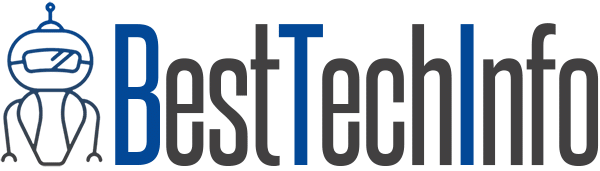
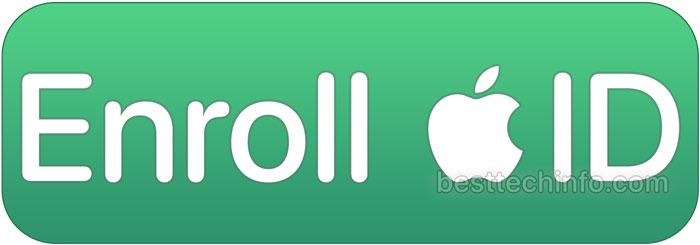

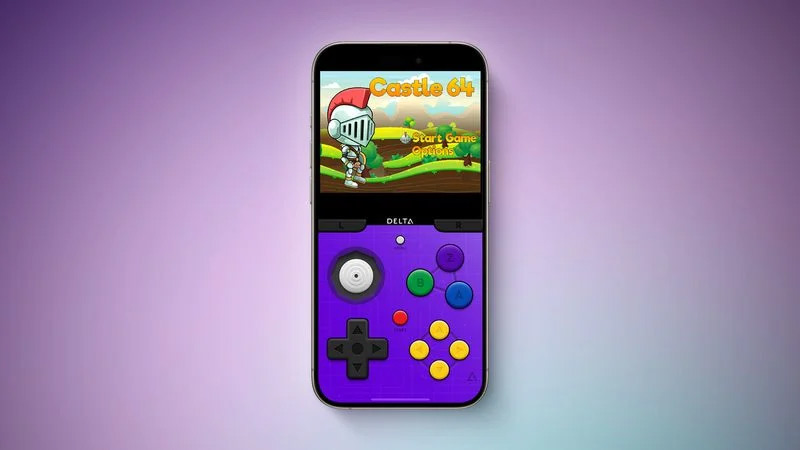
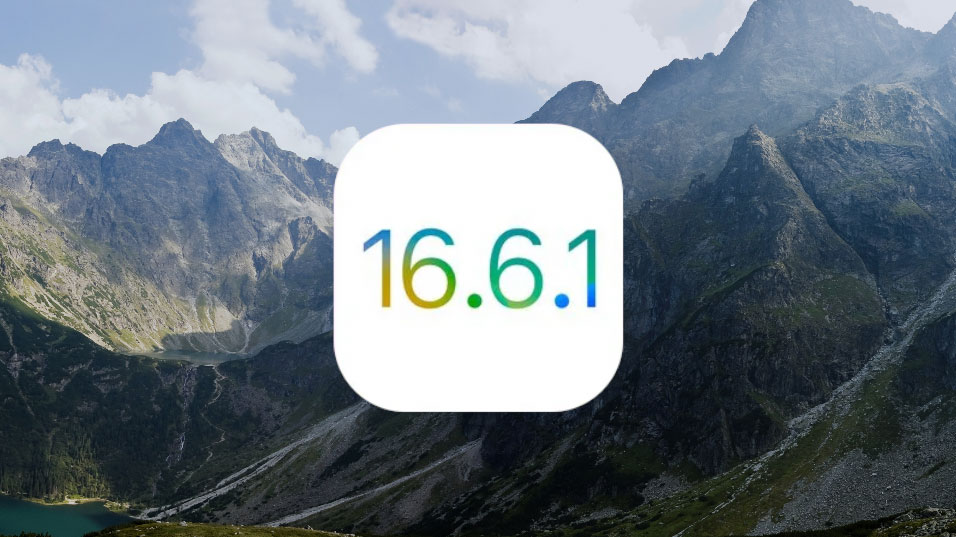


I want it so bad
Hello